Today a quick note, as I am surprised the Internet is silent about this topic.
After I have moved the SCCM database server to a brand new server, one of SCCM components (DATA_WAREHOUSE_SERVICE) started having issues – „Cannot open database CM_XYZ requested by the login. Login failed. Login failed for user DOMAIN\MachineName$”.
While you review the log (\SMS\Logs\Microsoft.ConfigMgrDataWarehouse.log) you may notice the Data Warehouse service still tries to pull the data from the old Database Server – without success.
To solve the issue, please do following:
Step 1: Assign the DOMAIN\MachineName$ permissions to master database on the new Database Server (SSMS: User Mapping -> master -> assign public role membership).
Step 2: Run following query on the master database on the new Database Server:
use master;
go
grant view server state to [DOMAIN\MachineName$];
go
Step 3: Run regedit on the Data Warehouse server. Proceed to HKLM\Software\Microsoft\SMS\DWSS. Change the value in the key „ConfigMgr Server” to the new Database server. Yes, this is the key for the Database Server, not for the Site Server – no worries!
Step 4: Open the Services on the Data Warehouse server and restart the service called ConfigMgr Data Warehouse synchronization service.
Step 5: Open the log and review the status.
I am quite suprised why this is not being done automatically when the Site Database Server changes and why it cannot be changed in the Data Warehouse role settings – but it is as it is.

 Mój
Mój  9 lat temu kupiłem za ówczesną równowartość połowy wypłaty Samsunga 2032BW. Rozdzielczość 1680×1050 i cyfrowy obraz po złączu DVI był szokiem po przesiadce z monitora CRT. Jakiś czas później dokupiłem sobie drugi taki. Mijały lata, nie widziałem potrzeby zmiany na coraz popularniejsze 16:9. Nawet po tym jak zobaczyłem jakość obrazu matrycy IPS w Dellu P2214H u kolegi zapierałem się wszystkimi pięcioma kończynami przed przesiadką na 16:9 i zabraniem mi 10% pikseli w pionie. Zastanawiałem się długo nad kupnem dwóch używanych U2410, albo zabuleniem strasznych pieniędzy na jakiś nowszy model Della w formacie 16:10. Kiedy byłem już krok od kupna dwóch U2415, Jędrek uświadomił mi że na WUXGA świat się nie kończy i warto spróbować zaszaleć z 1440p… Czy warto było? Zapraszam do artykułu.
9 lat temu kupiłem za ówczesną równowartość połowy wypłaty Samsunga 2032BW. Rozdzielczość 1680×1050 i cyfrowy obraz po złączu DVI był szokiem po przesiadce z monitora CRT. Jakiś czas później dokupiłem sobie drugi taki. Mijały lata, nie widziałem potrzeby zmiany na coraz popularniejsze 16:9. Nawet po tym jak zobaczyłem jakość obrazu matrycy IPS w Dellu P2214H u kolegi zapierałem się wszystkimi pięcioma kończynami przed przesiadką na 16:9 i zabraniem mi 10% pikseli w pionie. Zastanawiałem się długo nad kupnem dwóch używanych U2410, albo zabuleniem strasznych pieniędzy na jakiś nowszy model Della w formacie 16:10. Kiedy byłem już krok od kupna dwóch U2415, Jędrek uświadomił mi że na WUXGA świat się nie kończy i warto spróbować zaszaleć z 1440p… Czy warto było? Zapraszam do artykułu.  Właśnie zaczyna się trzecia iteracja Windows jako usługi. Po roku od wielkiej i hucznej premiery Dziesiątki, pojawia się zapowiadana pierwsza większa aktualizacja Redstone 1, będąca notabene nowym systemem, podobnie jak jesienna mniejsza aktualizacja Threshold 2. Po okrągłym roku nadal nie jestem w stanie przyjąć jednoznacznego zdania o tym systemie i nadal nie wiem czy ten karkołomny projekt stanie się obowiązującym standardem, czy może ostatecznym gwoździem do trumny Microsoftu. Być może jest to spowodowane skrajnościami z jakimi przychodzi się mierzyć podczas korzystania z tego systemu i kompromisami na jakie trzeba się godzić. Jedno jest pewne, Redstone 1 mimo wielu przydatnych zmian nie można uznać za nic innego niż po prostu opóźniony o rok RTM całego Windows 10, tą tezę postaram się podtrzymać w artykule, zapraszam do czytania.
Właśnie zaczyna się trzecia iteracja Windows jako usługi. Po roku od wielkiej i hucznej premiery Dziesiątki, pojawia się zapowiadana pierwsza większa aktualizacja Redstone 1, będąca notabene nowym systemem, podobnie jak jesienna mniejsza aktualizacja Threshold 2. Po okrągłym roku nadal nie jestem w stanie przyjąć jednoznacznego zdania o tym systemie i nadal nie wiem czy ten karkołomny projekt stanie się obowiązującym standardem, czy może ostatecznym gwoździem do trumny Microsoftu. Być może jest to spowodowane skrajnościami z jakimi przychodzi się mierzyć podczas korzystania z tego systemu i kompromisami na jakie trzeba się godzić. Jedno jest pewne, Redstone 1 mimo wielu przydatnych zmian nie można uznać za nic innego niż po prostu opóźniony o rok RTM całego Windows 10, tą tezę postaram się podtrzymać w artykule, zapraszam do czytania.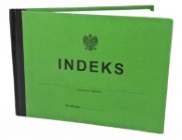 Bardzo długo przymierzałem się do napisania tego artykułu, poniekąd dlatego że nie lubię pisać o smutnych rzeczach. Czasami jednak trzeba, żeby po wyciągnięciu wniosków nie doprowadzić do jeszcze gorszych… Czas na jeden z trudniejszych i bardziej kontrowersyjnych artykułów z tych jakie do tej pory były na tym blogu opisujący bolączki naszego rodzimego systemu szkolnictwa wyższego w kontekście kierunków technicznych. Czemu kontrowersyjnych? Bo temat dla mnie, naszej społeczności i kręgu naszych znajomych nadal jest gorący i emocjonalny, bo mimo iż sporo z nas już skończyło swoją przygodę ze studiami dostając upragniony tytuł inżyniera to prawie czteroletni życia spędzonego na uczelni ze wspaniałymi ludźmi pozostanie w pamięci do końca życia. Niestety wiele wskazuje na to iż jesteśmy ostatnim pokoleniem z powszechnym dostępem do kierunków technicznych na uczelniach publicznych, ponieważ ludzkość zaczęła żyć złudzeniem że nie potrzebuje już inżynierów. Postaram się opisać dlaczego.
Bardzo długo przymierzałem się do napisania tego artykułu, poniekąd dlatego że nie lubię pisać o smutnych rzeczach. Czasami jednak trzeba, żeby po wyciągnięciu wniosków nie doprowadzić do jeszcze gorszych… Czas na jeden z trudniejszych i bardziej kontrowersyjnych artykułów z tych jakie do tej pory były na tym blogu opisujący bolączki naszego rodzimego systemu szkolnictwa wyższego w kontekście kierunków technicznych. Czemu kontrowersyjnych? Bo temat dla mnie, naszej społeczności i kręgu naszych znajomych nadal jest gorący i emocjonalny, bo mimo iż sporo z nas już skończyło swoją przygodę ze studiami dostając upragniony tytuł inżyniera to prawie czteroletni życia spędzonego na uczelni ze wspaniałymi ludźmi pozostanie w pamięci do końca życia. Niestety wiele wskazuje na to iż jesteśmy ostatnim pokoleniem z powszechnym dostępem do kierunków technicznych na uczelniach publicznych, ponieważ ludzkość zaczęła żyć złudzeniem że nie potrzebuje już inżynierów. Postaram się opisać dlaczego.